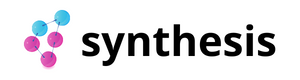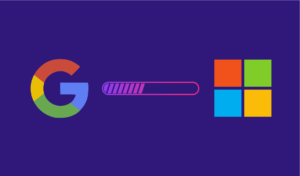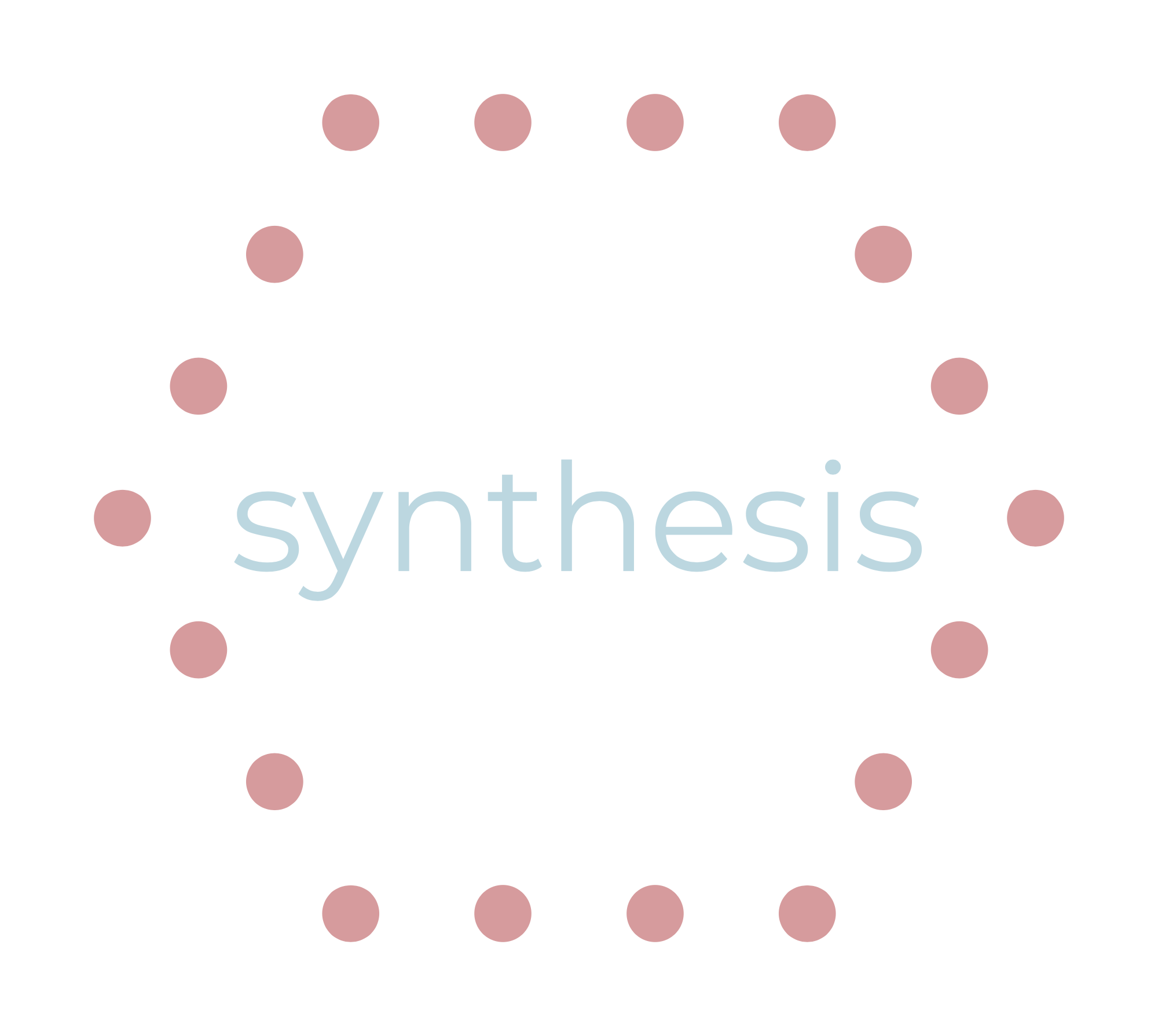In the ever-evolving landscape of digital advertising, diversifying your online presence across multiple platforms is no longer a choice—it’s a necessity.
Google Ads has long reigned supreme, thanks to its massive user base and powerful ad targeting capabilities. However, in the quest for broader reach and better results, savvy marketers are doing away with the battle of the ad titans trope between the two platforms and are increasingly recognizing the untapped potential of Bing Ads.
If you’re currently invested in Google Ads and seeking ways to expand your advertising horizons, you’re in the right place. In this comprehensive guide, we’ll walk you through the step-by-step process of how to import Google Ads to Bing Ads. unlocking a whole new world of possibilities while efficiently leveraging your existing ad assets.
Let’s embark on this journey to maximize your online advertising impact!
. . .
Contents
- How to Import Google Ads to Bing
- Step 1: Account Setup
- Step 2: Conversion Tracking and Goals
- Step 3A: Importing to Bing Ads
- Step 3B (Alternative): Exporting Google Ads Campaigns and Import From File
- Step 4: Import Schedule and History
- Step 5: Review and Adjustments
- Step 6: Adapting Ad Copy and Extensions
- Step 7: Bid and Budget Optimization
- Step 8: Monitoring and Performance Tracking
- Step 9: Iteration and Fine-Tuning
- Conclusion
. . .
How to Import Google Ads to Bing Ads
Step 1: Account Setup

Before diving into the details of importing your Google Ads campaigns into Bing Ads, let’s lay the foundation right. The first step in this process is ensuring that you have active accounts on both Google Ads and Bing Ads platforms. This is necessary to facilitate the smooth transition of your advertising efforts. If you’re not already part of the Bing Ads community, don’t fret—we’ll walk you through the straightforward process of creating an account.
Creating a Bing Ads Account:
- Visit the Bing Ads Website: Go to the Bing Ads website (https://ads.microsoft.com) and sign in to your Bing Ads account.
- Sign Up or Sign In: On the Bing Ads homepage, you will see options to “Sign In” or “Sign Up.” If you already have a Microsoft account (Outlook, Hotmail, Xbox, etc.), click “Sign In” and enter your Microsoft account credentials. If you don’t have a Microsoft account, click “Sign Up” to create one.
- Create a Microsoft Account: If you click “Sign Up,” you’ll be directed to a page where you can create a Microsoft account. Fill in your information, including your email address, password, and country/region. Then, click “Next.”
- Verify Your Email Address: After creating your Microsoft account, you’ll receive an email from Microsoft in your inbox. Open this email and click the verification link to confirm your email address.
- Provide Business Information: Once your email is verified, return to the Bing Ads website and sign in with your new Microsoft account credentials. You’ll be prompted to provide business information, including your business name, time zone, and currency. Fill in this information and click “Next.”
- Set Up Billing: Bing Ads requires billing information to run ad campaigns. You’ll need to provide your payment method, which can include credit/debit cards or bank account details. Enter your billing information carefully.
- Create Your First Campaign (Optional): After setting up billing, you’ll have the option to create your first ad campaign immediately. If you’re not ready to create a campaign at this moment, you can skip this step and return to it later.
- Review and Accept Terms: Carefully review the Bing Ads Terms and Conditions. If you agree to these terms, check the box to accept them.
- Complete Setup: Finally, click “Complete Setup.” Your Bing Ads account is now created, and you can start using it to create and manage advertising campaigns on the Bing Ads platform.
Remember to keep your account information and billing details up-to-date to ensure the smooth operation of your Bing Ads campaigns. Happy advertising!
Step 2: Conversion Tracking and Goals

When pursuing digital advertising, success isn’t just about reaching your audience; it’s about engaging them effectively and achieving measurable results. This is where conversion tracking and setting clear goals come into play.
The Significance of Tracking Conversions and Setting Goals for Campaign Success:
Understanding the significance of tracking conversions is pivotal—it allows you to measure the real impact of your advertising efforts. Whether it’s website visits, form submissions, or product purchases, knowing what actions your audience takes after interacting with your ads is invaluable for optimizing your campaigns.
Setting Up Conversion Tracking in Google Ads and Bing Ads:
Now, when you’re venturing into the realms of both Google Ads and Bing Ads, it’s essential to ensure consistent and accurate conversion tracking across these platforms. One of the most compelling aspects of utilizing both Bing Ads and Google Ads in your advertising strategy is their remarkable compatibility when it comes to conversion tracking.
Both platforms recognize the importance of providing advertisers with comprehensive insights into campaign performance. This means that the fundamental principles of setting up conversion tracking, such as creating conversion actions and placing tracking codes, remain quite similar across the board.
Below, I’ll explain how to set up conversion tracking in each platform:
Setting Up Conversion Tracking in Google Ads:
- Sign In to Your Google Ads Account: Go to the Google Ads website (https://ads.google.com) and log in with your credentials.
- Access Conversion Actions: In the upper-right corner, click on “Tools & Settings” (represented by a wrench icon) and select “Conversions” under the “Measurement” section.
- Create a New Conversion Action:
- Click the blue “+ Conversion” button.
- Choose the type of conversion action you want to track, such as website, app, or phone calls.
- Follow the on-screen instructions to set up the specific details for your conversion action. This might include adding a conversion name, value, and category.
- Click the blue “+ Conversion” button.
- Generate Tracking Code: After creating your conversion action, you’ll receive a tracking code snippet. Add this code to the relevant page on your website, typically the page that customers see after completing the desired action (e.g., a “Thank You” page after a purchase). Alternatively, if you’re tracking app conversions, you’ll need to integrate the code into your mobile app.
- Verify Tracking: Google Ads provides a tool to check if the tracking code is working correctly. Use this tool to ensure your conversions are being tracked accurately.
- Set Up Conversion Optimizations: You can also use conversion tracking data to optimize your campaigns. Adjust your bidding strategies based on conversion performance to maximize your ROI.
Setting Up Conversion Tracking in Bing Ads:
- Sign In to Your Bing Ads Account: Go to the Bing Ads website and log in with your credentials.
- Access Conversion Tracking: Click on “Tools” in the top navigation bar. Under the “Measure” section, select “Conversions.”
- Create a New Conversion Goal: Click on “Create a conversion goal. Choose the type of conversion you want to track (e.g., website, app, or phone calls).
- Set Up Conversion Details: Fill in the details for your conversion goal, such as the name, value, and category. Configure the attribution model to determine how conversions are credited.
- Generate Tracking Code: Bing Ads will provide you with a tracking code snippet. Place this code on the relevant page of your website, similar to Google Ads, typically on the post-conversion page.
- Verify Tracking: Like Google Ads, Bing Ads offers a tool to verify if your tracking code is working correctly.
- Use Conversion Data: Utilize conversion tracking data to evaluate the performance of your Bing Ads campaigns and make necessary optimizations to improve ROI.
What’s truly advantageous is that if you’ve already configured conversion tracking in Google Ads, you’re poised to seamlessly extend those insights to Bing Ads with minimal effort.
Compatibility of Conversion Tracking between the Two Platforms:
This compatibility between Google Ads and Bing Ads allows for a unified, data-driven approach to managing and optimizing your advertising campaigns across different platforms, saving you valuable time and resources while maximizing your reach and impact.
Remember that for accurate tracking, ensure that the tracking codes are correctly implemented on the respective pages of your website or app. This tracking data will enable you to make data-driven decisions and enhance the effectiveness of your advertising campaigns on both Google Ads and Bing Ads.
Step 3A: Importing to Bing Ads
Now that we’ve got your conversion tracking and goals aligned across Google Ads and Bing Ads, it’s time to take that crucial leap and import your Google Ads campaigns into the Bing Ads environment.
Importing Google Ads Campaigns into Bing Ads:
- Sign in to Your Bing Ads Account: Start by logging in to your Bing Ads account.
- Access the Campaigns Tab: Once you’re logged in, click on the “Campaigns” tab in the top navigation menu. This will take you to the Campaigns dashboard.
- Choose Import Campaigns: In the Campaigns dashboard, you’ll see an “Import” button. Click on it to initiate the import process.
- Select Google Ads as the Source: In the import window, you’ll be prompted to choose the source from which you want to import campaigns. Select “Google Ads.”
- Connect to Your Google Ads Account: Click on “Connect to Google Ads” and follow the on-screen instructions to sign in to your Google Ads account.
- Choose the Google Ads Campaigns to Import: After connecting your Google Ads account, you’ll be presented with a list of your Google Ads campaigns. Select the campaigns you want to import into Bing Ads by checking the corresponding boxes.
- Configure Import Settings: Bing Ads allows you to configure import settings such as bid strategy, campaign scheduling, and targeting adjustments. Review these settings and make any necessary adjustments based on your campaign goals.
- Review and Import: Double-check your selections and settings to ensure they align with your advertising objectives. Once you’re satisfied, click the “Import” button to begin the import process.
- Monitor the Import Process: The import process may take some time, depending on the size and complexity of your campaigns. You can monitor the progress from the Campaigns dashboard in Bing Ads.
- Review and Adjust: After the import is complete, review your campaigns in Bing Ads to ensure everything is transferred correctly. Pay attention to ad copy, keywords, bid adjustments, and any discrepancies in campaign structure.
- Optimize Your Bing Ads Campaigns: Bing Ads might have some unique features and settings compared to Google Ads. Take the time to optimize your imported campaigns for the Bing Ads platform. This may involve adjusting bidding strategies, ad copy, or extensions to align with Bing’s audience and guidelines.
- Monitor Performance: Continuously monitor the performance of your imported campaigns in Bing Ads. Use Bing Ads’ reporting tools to track key metrics and make data-driven decisions for further optimization.
As mentioned previously, you’ll discover that while the core principles of campaign management remain consistent, there might be subtle differences in campaign structure and settings between the two platforms. These disparities are like the spices that add flavor to your campaigns, and we’ll show you how to adjust them to optimize your advertising reach and impact across the Google and Bing advertising landscapes.
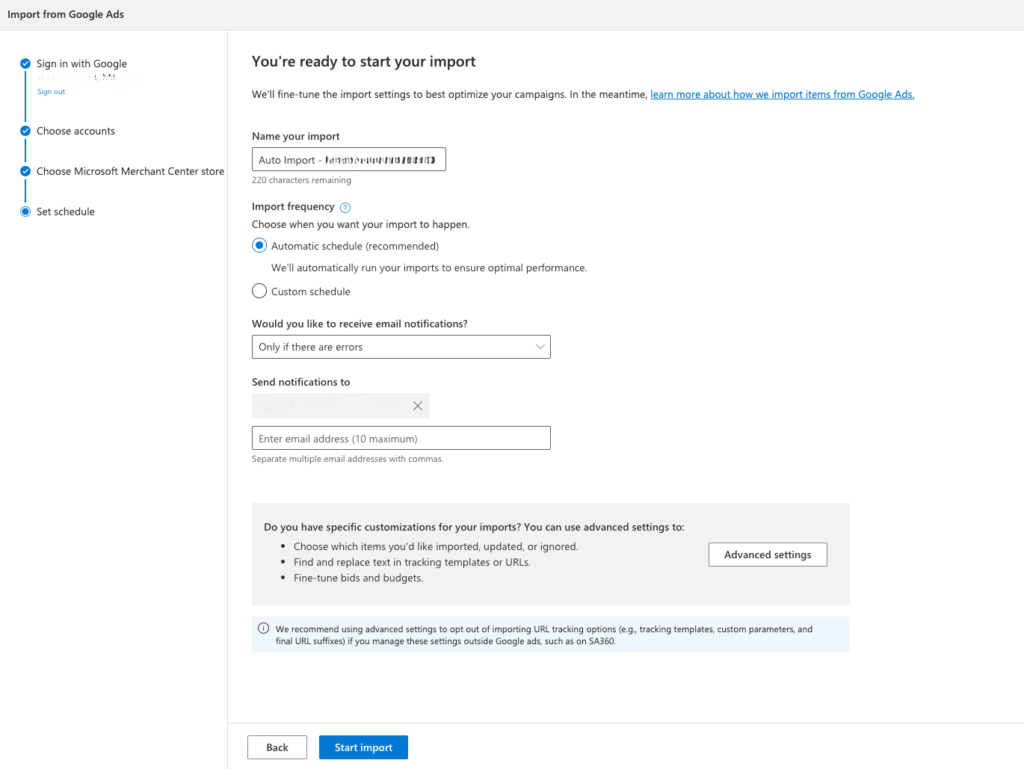
Differences in Campaign Structure and Settings Between Platforms:
- Keyword Match Types: Both Google Ads and Bing Ads offer broad match, phrase match, and exact match keyword types. However, Bing Ads has something called “broad match modifier,” which is similar to Google’s broad match but offers more control. In Bing Ads, you can add a “+” sign in front of keywords to specify that all terms with the “+” must be present in the user’s search query for your ad to appear.
- Ad Extensions: While both platforms support ad extensions like sitelinks and callout extensions, Bing Ads offers unique ad extensions like Action Extensions and Review Extensions. Be sure to take advantage of these additional options for a more robust ad presence.
- Bidding Strategies: Google Ads and Bing Ads have their bidding strategies and algorithms. If you’ve been using automated bidding strategies in Google Ads, you may need to adjust and optimize your bidding strategies for Bing Ads based on the platform’s capabilities and data.
- Ad Position: The ad position in Bing Ads is determined by a combination of quality score, bid, and relevance, similar to Google Ads. However, Bing Ads tends to place more emphasis on the bid value compared to Google Ads, so you may need to adjust your bidding strategy accordingly.
- Search Partners: Both Google Ads and Bing Ads have search partners where your ads can appear. While Google Ads allows you to see a list of its search partners, Bing Ads does not disclose its search partner websites. Keep this in mind when analyzing performance.
- Ad Distribution: Bing Ads offers ad distribution options, including Bing & Yahoo Search, AOL, and syndicated search partners. This differs slightly from Google Ads, which has its search network, search partners, and the Display Network. Be mindful of where your ads are displayed and adjust your settings accordingly.
- Ad Approval Process: The ad approval process and ad policies can vary between Google Ads and Bing Ads. Ensure that your ad content complies with Bing Ads’ policies to prevent any ad disapprovals or interruptions in your campaigns.
- Geographic Targeting: While both platforms support geographic targeting, the specific options and settings might vary. Review and adjust your geographic targeting settings to align with your campaign goals and audience preferences on each platform.
- Conversion Tracking: Conversion tracking in Bing Ads is similar to Google Ads but might require separate implementation and tracking codes. Ensure that your conversion tracking is properly set up and aligned with your goals on Bing Ads.
Understanding these differences and adjusting your campaigns accordingly is crucial for successful cross-platform advertising. By following these steps, you can efficiently import your Google Ads campaigns into Bing Ads and expand your advertising reach, while also fine-tuning your strategies to suit the unique characteristics of each platform.
Step 3B (Alternative): Exporting Google Ads Campaigns and Import From File
In addition to importing Google Ads campaigns directly into Bing Ads, there’s an alternative method that gives you more control over the process. This alternative involves exporting your campaigns from Google Ads and then importing them into Bing Ads from a file.
Here’s how to get started:
Exporting Campaigns from Google Ads to Bing Ads:
- Sign in to Google Ads: Start by signing in to your Google Ads account.
- Access Campaign Settings: From the Google Ads dashboard, click on “Campaigns” in the left-hand menu to access your campaign list.
- Select Campaigns for Export: Choose the specific campaigns you want to export to Bing Ads. You can select multiple campaigns at once by checking the boxes next to their names.
- Download Campaign Data: After selecting your campaigns, click the “Settings” tab at the top of the screen to access the campaign settings.
- Export Data: In the campaign settings, scroll down to the “Export” section. Here, you can find the “Download” option. Click on it to initiate the export process.
- Choose the Right Settings: You’ll be prompted to choose export settings, such as the file format (usually CSV or Excel) and the specific data you want to export. Ensure that you select all the necessary components, including campaign settings, keywords, ad groups, and ads.
- Download the Exported Data: Click “Download” or “Export” to generate and download a file containing your campaign data. Save this file to a location on your computer where you can easily access it.
Tips for Organizing Exported Data:
- File Naming: Give the exported file a descriptive name that includes the date of export, campaign names, or any relevant details. This will make it easier to identify later.
- Organize by Campaign: Create separate folders for each campaign if you’re exporting multiple campaigns. Place the exported files and associated assets (such as images or videos) within these folders.
- Keep a Record: Maintain a record or spreadsheet that documents the campaigns you’ve exported, the export date, and any specific settings or changes made during the export process. This can be invaluable for reference.
- Review and Clean Data: Before importing into Bing Ads, review the exported data for accuracy. Remove any redundant or obsolete elements, and ensure that naming conventions and ad content are compliant with Bing Ads’ guidelines.
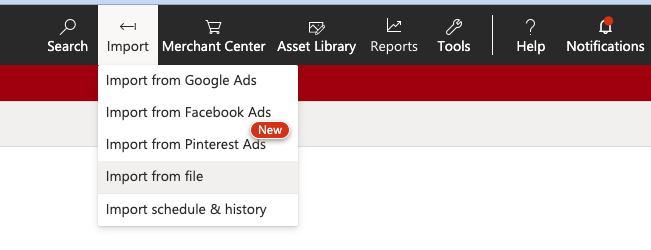
Importing to Bing Ads:
After exporting your campaigns from Google Ads, follow the import process in Bing Ads (explained in Step 3A above), choosing the option to import from a file. Select the organized and cleaned data files you prepared and follow the Bing Ads import wizard’s instructions. Double-check settings during the import to ensure they align with Bing Ads’ requirements.
By following these steps and organizing your exported data effectively, you can ensure a seamless transition of your Google Ads campaigns into Bing Ads while minimizing the risk of errors and complications.
Step 4: Import Schedule and History
Once you’ve completed importing your Google Ads campaigns into Bing Ads, it’s important to understand the significance of scheduled imports. These scheduled imports are the heartbeat of your cross-platform advertising strategy, ensuring that your campaigns stay up-to-date, synchronized between the two platforms, and aligned with your objectives.
Adjusting the Frequency of Your Import Scheduling from Google Ads to Bing Ads:
- Sign in to Your Bing Ads Account: Log in to your Bing Ads account.
- Access Import Schedule & History: From the Bing Ads dashboard, click on “Tools” in the top navigation menu.
- Select “Import from Google Ads”: Under the “Import” section, select “Import from Google Ads.”
- Manage Your Import Schedule: You’ll be taken to the “Import from Google Ads” page. Here, you can manage your import schedule. To adjust how often your campaigns update from Google Ads, click on the “Scheduled imports” tab.
- Configure Import Frequency: You’ll see options to set the frequency of your imports. Bing Ads offers options like daily, weekly, or a custom schedule. Select the frequency that aligns with your needs by clicking on the respective radio button.
- Save Your Changes: After selecting the desired import frequency, click the “Save” or “Apply” button to confirm your changes.
- Review and Monitor: Once you’ve adjusted the import frequency, you can review the changes in the “Scheduled imports” tab. Make sure the new schedule aligns with your campaign management goals.
By following these steps, you can easily adjust how often your campaigns update from Google Ads to Bing Ads, ensuring that your advertising efforts stay synchronized and up-to-date across both platforms. This flexibility allows you to adapt to changing strategies and optimize campaign performance effectively.
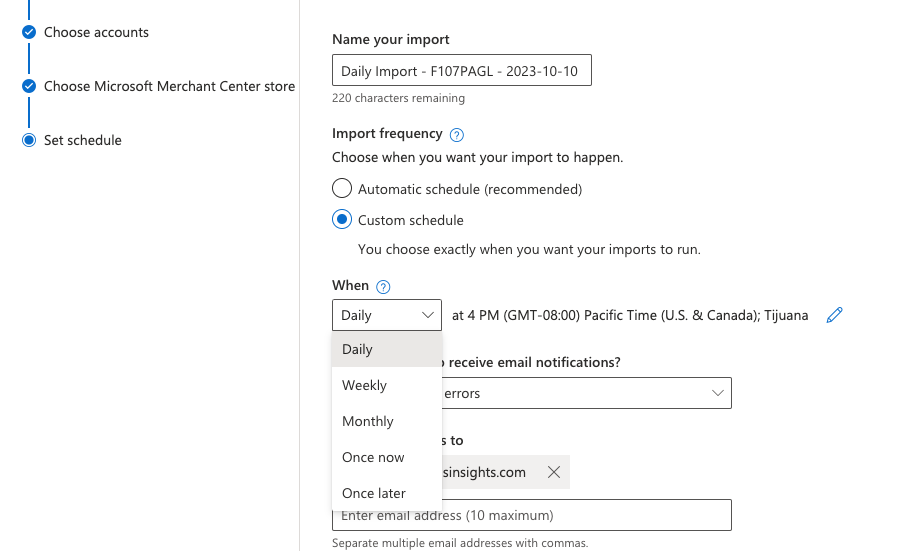
Changing, Stopping, or Implementing Delta Imports From Google Ads to Bing Ads:
Changing, stopping, or implementing delta (partial) imports for your auto imports from Google Ads to Bing Ads provides you with the flexibility to manage your campaigns effectively. Here’s how to do each of these actions:
Changing Your Auto Imports:
- Access Import Schedule & History: After logging in to your Bing Ads account, from the Bing Ads dashboard, click on “Tools” in the top navigation menu.
- Select “Import from Google Ads”: Under the “Import” section, select “Import from Google Ads.”
- Change Auto Imports: You’ll be taken to the “Import from Google Ads” page. Here, to change your auto imports:
- Click on the “Scheduled imports” tab.
- Edit the existing import schedule by clicking “Edit” or “Change Schedule.”
- Adjust the frequency or settings as needed.
- Click “Save” or “Apply” to confirm your changes.
- Click on the “Scheduled imports” tab.
Stopping Your Auto Imports:
- Access Import Schedule & History: Once logged in to your Bing Ads account, click on “Tools” in the top navigation menu.
- Select “Import from Google Ads”: Under the “Import” section, select “Import from Google Ads.”
- Stop Auto Imports: On the “Import from Google Ads” page, to stop your auto imports:
- Click on the “Scheduled imports” tab.
- Find the campaign you want to stop importing and click “Stop.”
- Confirm the action when prompted.
- Click on the “Scheduled imports” tab.
Implementing Delta (Partial) Imports:
Delta imports allow you to import only the changes made in Google Ads since the last import, reducing processing time and potential errors. Delta imports are a great way to keep your campaigns up-to-date without importing all data repeatedly.
- Access Import Schedule & History: Click on “Tools” in the top navigation menu of your Bing Ads account homepage.
- Select “Import from Google Ads”: Under the “Import” section, select “Import from Google Ads.”
- Implement Delta Imports: On the “Import from Google Ads” page:
- Click on the “Scheduled imports” tab.
- Find the campaign you want to enable delta imports for.
- Click “Edit” or “Change Schedule.”
- Select “Use delta changes only.”
- Configure the import frequency as needed.
- Click “Save” or “Apply” to confirm your changes.
- Click on the “Scheduled imports” tab.
By following these steps, you can easily change, stop, or implement delta (partial) imports for your campaigns from Google Ads to Bing Ads, giving you greater control over your advertising strategy and campaign management.
Step 5: Review and Adjustments

As you continue to import Google Ads to Bing Ads, don’t forget to conduct thorough reviews. Carefully scrutinize the campaigns in your Bing Ads dashboard. Look for any discrepancies or issues that might have arisen during the import process.
Are your ad copy and keywords intact? Are the settings aligned as expected? This meticulous review is your chance to catch any hiccups early on and ensure that your campaigns mirror your intent accurately.
Identifying Discrepancies or Issues During the Importing Process:
Identifying discrepancies or issues during the import from Google Ads to Bing Ads is essential for ensuring a smooth transition. Here’s guidance on how to spot potential problems:
- Ad Copy and Creative Elements:
- Check your ad copy and creative elements, including headlines, descriptions, and display URLs. Ensure they are correctly imported, and no text is cut off or missing.
- Look out for any formatting issues, such as special characters or symbols that may not display correctly in Bing Ads.
- Check your ad copy and creative elements, including headlines, descriptions, and display URLs. Ensure they are correctly imported, and no text is cut off or missing.
- Keyword Matching and Match Types:
- Review your keywords and their match types (broad match, phrase match, exact match, etc.). Ensure they align with your campaign objectives and target audience.
- Watch for discrepancies in keyword match types, as Bing Ads and Google Ads may handle them slightly differently.
- Review your keywords and their match types (broad match, phrase match, exact match, etc.). Ensure they align with your campaign objectives and target audience.
- Ad Extensions:
- Check if your ad extensions, such as sitelink extensions and callout extensions, have been imported correctly. Ensure they are displayed as intended in Bing Ads.
- Review any Bing Ads-specific ad extensions you might want to implement to take full advantage of the platform’s features.
- Check if your ad extensions, such as sitelink extensions and callout extensions, have been imported correctly. Ensure they are displayed as intended in Bing Ads.
- Conversion Tracking: Verify that your conversion tracking is functioning as expected in Bing Ads. Ensure that conversions are being recorded accurately and that the tracking codes are correctly implemented on your website.
- Bid Strategies and Settings: Examine your bidding strategies and settings. Ensure they are in line with your campaign goals and that bid adjustments are appropriately configured for Bing Ads’ platform.
- Negative Keywords: Check your negative keyword lists. Ensure that any negative keywords you’ve used to refine your Google Ads campaigns are also applied in Bing Ads to maintain control over ad placements.
- Geo-Targeting and Language Settings: Review your geographic targeting and language settings to ensure they match your target audience on Bing Ads.
- Budget and Ad Scheduling: Double-check your campaign budgets and ad scheduling. Ensure that they are aligned with your advertising goals and that your budget is distributed appropriately.
- Device Targeting: Verify your device targeting settings, as Bing Ads may have different options compared to Google Ads. Adjust these settings to optimize your campaigns for Bing’s audience.
- Quality Score and Ad Ranking: Keep in mind that Quality Score and ad ranking factors can vary between Google Ads and Bing Ads. Pay attention to any changes in your ad position and click-through rates.
- Ad Extensions Compatibility: While both platforms support ad extensions, certain ad extensions may not be available in Bing Ads. Review and adjust your ad extensions to match Bing Ads’ capabilities.
- Ad Compliance: Ensure that your ad content complies with Bing Ads’ policies and guidelines. Bing Ads may have different ad approval criteria than Google Ads.
Regularly monitoring your campaigns in Bing Ads after the import is essential to catch any ongoing issues or discrepancies. Making these adjustments will help you align your campaigns with Bing Ads’ features and maximize your advertising effectiveness on the platform.
Making Necessary Adjustments to Align with Bing Ads’ Features:
Moreover, remember that while the core principles of advertising apply universally, Bing Ads has its own unique features and audience preferences. Take this opportunity to adjust and optimize your campaigns to align with Bing Ads’ nuances. Explore features like Action Extensions and Review Extensions, and consider any necessary tweaks in ad copy or bidding strategies.
The path to advertising success across platforms often involves fine-tuning, and this review and adjustment phase sets the stage for your campaigns to shine in the Bing Ads ecosystem. So, dive into your imported campaigns with a discerning eye and an eagerness to tailor them to Bing Ads’ specific strengths.
Step 6: Adapting Ad Copy and Extensions

As you make the leap from Google Ads to Bing Ads, it’s important to recognize the subtle variations that might be required in your ad copy and extensions. While the core principles of compelling advertising remain constant, Bing Ads has its own distinct audience and guidelines that call for a bit of adaptation.
Here are the key differences:
Variations in Ad Copy and Extensions Required for Bing Ads:
- Character Limits: Bing Ads often has different character limits for ad headlines, descriptions, and ad extensions compared to Google Ads. Pay attention to these limits and adjust your ad copy accordingly to ensure it displays correctly.
- Messaging Style: Bing’s audience may have different preferences and expectations. Tailor your ad copy to resonate with Bing’s users, potentially with a slightly different tone or emphasis.
- Keyword Insertion: Bing Ads may have variations in how keyword insertion works. Review and adjust any dynamic keyword insertion (DKI) settings if you use them in your ad copy.
- Ad Extensions: While both platforms support ad extensions, Bing Ads has unique extensions like Action Extensions and Review Extensions. Take advantage of these additional extensions to enhance your ad’s visibility and messaging.
- Ad Format: Review the ad format options available in Bing Ads and optimize your ad copy accordingly. For example, Bing Ads allows you to create Expanded Text Ads (ETAs), similar to Google Ads, as well as other ad formats like Responsive Search Ads.
- Keyword Match Types: Ensure that your keywords and ad copy match types align with Bing Ads’ standards. Bing Ads offers a broad match modifier, which can be used alongside phrase and exact match types.
- Geo-Targeting and Language: Double-check your geo-targeting settings and consider any language preferences that might differ from Google Ads.
- Unique Selling Points (USPs): Highlight your USPs and advantages in your ad copy. Showcase what sets your business apart to appeal to Bing’s audience.
- Quality Score Factors: Be aware that Quality Score factors can vary between Bing Ads and Google Ads. Optimize your ad copy and landing pages to maximize your Quality Score on the Bing Ads platform.
- Mobile Optimization: Bing Ads offers unique mobile ad formats and targeting options. Ensure your ad copy and extensions are optimized for mobile users on the Bing network.
- Ad Compliance: Familiarize yourself with Bing Ads’ ad policies and guidelines, which may differ from Google Ads. Make sure your ad copy adheres to Bing’s standards to avoid disapprovals.
By understanding these variations and making necessary adjustments, you can create ad copy and extensions that effectively resonate with Bing Ads’ audience and maximize your advertising impact on the platform. Regularly monitor and refine your campaigns to ensure they are optimized for Bing’s unique features and guidelines.
Tips for Optimizing Ad Copy to Fit Bing’s Guidelines and Audience:
Optimizing ad copy for Bing Ads requires attention to detail and an understanding of Bing’s guidelines and audience preferences. Here are some additional tips to help you create ad copy that resonates with Bing’s audience:
- Match Ad Copy to Landing Pages: Ensure that the messaging in your ad copy aligns with the content on the landing page you’re directing users to. Consistency between ad copy and landing page content is crucial for a positive user experience.
- Include Relevant Keywords: Incorporate relevant keywords into your ad copy, especially in the headlines and descriptions. This not only improves ad relevance but also helps boost ad visibility.
- Use Action-Oriented Language: Encourage users to take action with persuasive and action-oriented language. Use strong verbs like “buy,” “get,” “discover,” or “save” to prompt engagement.
- Highlight Benefits: Clearly state the benefits of your product or service. Explain how it can solve a problem or fulfill a need for potential customers.
- Include a Clear Call-to-Action (CTA): End your ad copy with a compelling CTA that tells users what action to take next. Examples include “Shop Now,” “Request a Quote,” or “Learn More.”
- Leverage Ad Extensions: Take advantage of Bing Ads’ ad extensions, such as Sitelink Extensions and Callout Extensions. These provide additional information and opportunities for users to engage with your ad.
- Test Multiple Variations: Create and test multiple ad variations to identify which ones perform best. A/B testing can help you refine your ad copy over time.
- Monitor and Optimize: Regularly monitor the performance of your ad campaigns in Bing Ads. Use performance data to make informed adjustments to your ad copy, targeting, and bidding strategies.
By following these tips and staying informed about Bing’s guidelines and audience preferences, you can create ad copy that effectively engages Bing Ads’ users and drives better results for your campaigns.
Step 7: Bid and Budget Optimization

Adjusting bids and budgets in Bing Ads is pivotal to the success of your online advertising efforts. It’s akin to steering the course of your campaigns, ensuring they stay on target and within budget. By finely tuning your bids, you can optimize ad placement and visibility, reacting to changes in competition or user behavior.
Simultaneously, setting and managing budgets carefully empowers you to control spending, allocate resources strategically, and adapt to fluctuations in demand or market dynamics. These adjustments are not just about managing your financial resources; they’re about maximizing the return on your advertising investment and staying agile in the ever-evolving digital advertising landscape.
Insights into Bing’s Bid Strategies and Budgeting Options:
Bing Ads offers a range of bid strategies and budgeting options to help advertisers effectively manage their campaigns. Here are insights into some of Bing’s bid strategies and budgeting choices:
Bid Strategies:
- Manual Bidding: This strategy allows advertisers full control over their bids. You set the maximum amount you’re willing to pay for clicks or conversions, and you can adjust bids at the keyword or ad group level. It’s a hands-on approach suitable for those who prefer granular control.
- Automated Bidding: Bing Ads provides several automated bidding strategies, including Enhanced CPC (eCPC), Target CPA (Cost Per Acquisition), and Maximize Conversions. These strategies use machine learning algorithms to automatically adjust bids based on historical data and campaign goals, optimizing for clicks or conversions.
- Maximize Clicks: This strategy is ideal for advertisers aiming to get as many clicks as possible within a given budget. Bing Ads automatically adjusts bids to achieve the maximum number of clicks.
- Maximize Conversions: If your goal is to generate as many conversions as possible, this strategy is designed for you. Bing Ads employs historical data to adjust bids and maximize conversions while staying within your set budget.
- Target Cost per Acquisition (CPA): If you have a specific target CPA in mind, this strategy is a good fit. Bing Ads will adjust your bids to try and reach your desired CPA, optimizing for conversions.
- Target Return on Ad Spend (ROAS): For e-commerce advertisers looking to achieve a specific ROAS, this strategy adjusts bids to meet your target while optimizing for revenue.
Budgeting Options:
- Daily Budget: With a daily budget, you set the maximum amount you’re willing to spend per day on your campaigns. Once your daily budget is exhausted, your ads won’t appear until the next day.
- Monthly Budget: Instead of a daily budget, you can opt for a monthly budget. Bing Ads will distribute your budget evenly across the month, allowing for more flexibility.
- Shared Budget: If you’re running multiple campaigns and want to allocate a single budget to all of them, a shared budget can be helpful. It ensures that your total spending across campaigns stays within the defined limit.
- Campaign-Level Budget: You can set specific budgets for individual campaigns, giving you granular control over spending. This is particularly useful when you have campaigns with varying priorities or goals.
- Experimentation Budget: When conducting A/B tests or experiments, Bing Ads allows you to set a separate budget for these trials. It helps you assess the impact of changes without affecting your primary campaign budgets.
- Dynamic Search Ads Budget: For Dynamic Search Ads, you can set a specific budget to control spending while allowing Bing Ads to automatically generate ad headlines and landing pages based on your website content.
- Accelerated Delivery: This option, available with daily budgets, aims to spend your entire daily budget as quickly as possible. It’s useful for advertisers who want to maximize exposure and don’t mind running out of budget early in the day.
Bing Ads’ bid strategies and budgeting options cater to a variety of campaign objectives and advertiser preferences. Choosing the right combination of bid strategy and budgeting approach depends on your specific goals, resources, and comfort level with automation. Regularly monitoring and adjusting these settings is key to achieving the best results for your advertising efforts on the Bing platform.
Optimizing Bids Based on Performance:
Optimizing bids based on performance is a strategic dance, and a gradual approach is your most reliable partner. It’s about making incremental adjustments, not sudden leaps, to ensure that your advertising campaigns continue to hit the right notes.
Starting with manual bidding provides control and insights, allowing you to identify the stars and stragglers among your keywords. As you gradually increase bids for top performers and decrease bids for underperformers, you orchestrate a harmonious campaign that resonates with your target audience. With each tweak, you fine-tune your ad strategy, enhancing ROI and achieving crescendos of success in your advertising endeavors.
Step 8: Monitoring and Performance Tracking

The importance of consistent monitoring after you import Google Ads to Bing Ads cannot be overstated. By regularly reviewing performance metrics, adjusting bids, optimizing ad copy, and staying attuned to changes in audience behavior, you can steer your campaigns toward success.
This ongoing vigilance ensures that your advertising efforts remain on course, adapting to shifts in the digital advertising landscape and maximizing the effectiveness of your campaigns. Remember, it’s not just about launching your campaigns; it’s about nurturing them to thrive in an ever-evolving online world.
Here’s how to track performance metrics on both platforms:
Tracking Performance Metrics on Google Ads:
- Sign In: Start by signing in to your Google Ads account.
- Navigate to Campaigns: Click on “Campaigns” in the left navigation menu to access your campaign dashboard.
- Select a Campaign: Choose the campaign you want to track performance for from the list.
- View Performance Metrics:
- Google Ads provides a wide range of performance metrics that you can track. The default view usually includes metrics like clicks, impressions, click-through rate (CTR), average cost per click (CPC), and conversions.
- To customize your view, click the “Columns” button to select specific metrics you want to track.
- Google Ads provides a wide range of performance metrics that you can track. The default view usually includes metrics like clicks, impressions, click-through rate (CTR), average cost per click (CPC), and conversions.
- Time Period: Use the date range selector to specify the time period for which you want to view performance data. You can choose predefined options or set a custom date range.
- Segment Data: Google Ads allows you to segment your data by various dimensions like time, device, location, and more. Click the “Segments” button to analyze data based on your chosen criteria.
- Export Data: If you need to share or analyze the data outside of the platform, you can export it in various formats, including CSV and Excel.
Tracking Performance Metrics on Bing Ads:
- Sign In: Log in to your Bing Ads account.
- Access Your Campaigns: Click on “Campaigns” in the top navigation menu to enter your campaign dashboard.
- Choose a Campaign: Select the specific campaign you want to track.
- Review Performance Metrics:
- Bing Ads offers a range of performance metrics that can be tracked for your selected campaign. Common metrics include clicks, impressions, CTR, average CPC, conversions, and more.
- You can customize your view by clicking the “Columns” button to add or remove specific metrics.
- Bing Ads offers a range of performance metrics that can be tracked for your selected campaign. Common metrics include clicks, impressions, CTR, average CPC, conversions, and more.
- Select the Time Period: Adjust the date range to view performance data for a specific period. You can choose from predefined date ranges or set a custom range.
- Segment Data: Similar to Google Ads, you can segment your data in Bing Ads by dimensions like time, device, location, and more by clicking on the “Segment” button.
- Export Data: If you need to export your performance data for further analysis, Bing Ads allows you to export it in various formats, including CSV and Excel.
Both Google Ads and Bing Ads provide comprehensive reporting tools that enable you to track and analyze performance metrics effectively. Regularly monitoring these metrics and making data-driven decisions is essential for optimizing your advertising campaigns and achieving your advertising goals on both platforms.
Utilizing Third-Party Tools to Consolidate Performance Tracking:
For streamlined performance tracking across platforms, consider using third-party tools that consolidate data from both Google Ads and Bing Ads. Tools such as Google Analytics, Microsoft Advertising Intelligence, and Supermetrics offer a comprehensive view of your advertising efforts, making it easier to identify trends, analyze data, and make informed decisions.
When selecting a third-party tool for consolidating performance tracking data, consider your specific needs, budget, and the level of integration and automation you require. Each tool comes with its own set of features and pricing, so it’s important to choose one that aligns with your advertising goals and resources.
Step 9: Iteration and Fine-Tuning
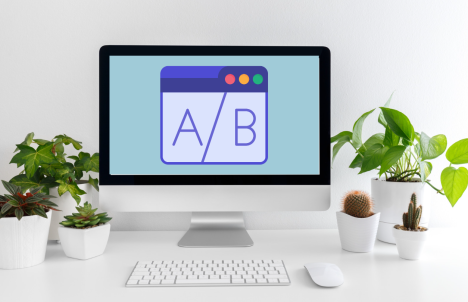
The journey of importing Google Ads to Bing is far from a one-time deal; it’s an ongoing process that thrives on iteration and fine-tuning. As seasoned advertisers know, the digital advertising landscape is dynamic. It rewards those who adapt, experiment, and refine their strategies continuously.
This step is your invitation to explore new horizons. Don’t be afraid to experiment with different bidding strategies, ad copy variations, and targeting settings. A/B testing is your ally in this quest for optimization. It helps you find the optimal campaign configuration that resonates most with your audience.
Consider these suggestions:
A/B Testing to Find the Optimal Campaign Configuration:
- Ad Copy Testing: Experiment with different ad copy variations for headlines, descriptions, and calls to action. Test different messaging styles, tones, and offers to identify which resonates best with your Bing Ads audience.
- Keyword Match Types: Test different keyword match types (broad match, phrase match, exact match, etc.) to see which ones deliver the best results on the Bing Ads platform. Some keywords may perform differently than on Google Ads.
- Bidding Strategies: A/B tests different bidding strategies, such as manual bidding versus automated bidding. Evaluate which strategy aligns better with Bing Ads’ audience and objectives.
- Ad Extensions: Compare the performance of different ad extensions like Sitelink Extensions, Callout Extensions, and Structured Snippet Extensions. Determine which extensions enhance your ad’s visibility and click-through rate.
- Landing Page Testing: Analyze the impact of different landing pages on conversion rates. Ensure that your landing pages align with Bing Ads’ audience and deliver a seamless user experience.
- Device Targeting: Test the performance of your campaigns on different devices (desktop, mobile, tablet). Adjust bids and ad copy to cater to Bing’s unique device preferences.
- Geographic Targeting: Experiment with geographic targeting settings to optimize ad delivery based on location. Bing Ads may have a different geographic distribution compared to Google Ads.
- Ad Scheduling: A/B tests different ad scheduling options to determine the most effective times and days for displaying your ads on Bing. Bing Ads may have distinct peak periods.
- Budget Allocation: Allocate budgets differently between campaigns and ad groups to see which distribution yields the best results. Adjust spending based on the unique performance of each campaign.
- Negative Keywords: Continuously refine your negative keyword lists by testing new negative keywords to filter out irrelevant traffic and improve ad targeting.
- Ad Position: Monitor the performance of your ads at various positions on the search results page. Adjust bids to test different ad positions and their impact on click-through rates and conversions.
- Conversion Tracking: Verify that conversion tracking is properly set up in Bing Ads and aligns with your campaign objectives. Ensure that it accurately measures conversions on the Bing platform.
- Remarketing: Experiment with Bing Ads Remarketing to re-engage users who have previously visited your website. Test different remarketing lists and ad creatives for optimal performance.
- Audience Targeting: Utilize Bing’s audience targeting options to reach specific user segments. Test the effectiveness of targeting options like demographics, interests, and in-market audiences.
- Language and Cultural Considerations: If targeting international markets, A/B test different languages and culturally relevant ad messaging to ensure it resonates with Bing’s diverse audience.
Remember that A/B testing requires patience and statistical significance. Analyze data over a reasonable time frame to draw meaningful conclusions and make informed adjustments. Regularly monitor your campaigns and iterate based on the insights gained from these tests to refine your Bing Ads campaign configuration for optimal results.
Digital advertising is a realm of constant change, and embracing this fluidity is key to unlocking your campaigns’ full potential on Bing Ads. So, keep exploring, keep refining, and keep achieving new heights of advertising success.
. . .
Conclusion
The step-by-step guide we’ve navigated together has unveiled the art of importing your Google Ads campaigns into Bing Ads, opening doors to a broader audience and potential for growth. But remember, the journey doesn’t end here.
Constant monitoring, fine-tuning, and the willingness to adapt are the compass points guiding you toward success. With each click and conversion, you refine your strategy, learning how to resonate with Bing’s unique audience.
So, embark on this cross-platform adventure with confidence, knowing that you now possess the tools to navigate the ever-evolving landscape of digital advertising and maximize your reach and impact. May your campaigns soar high and your results exceed expectations.
. . .
If you enjoyed reading content like this, feel free to check out our other blogs on our website. For more information on how to improve your cross-platform advertising strategy, you can reach out to us for a free consultation. We’d love to get you started on your Synthesis Insights journey today!